Resolving Site Issues
Websites typically experience issues when an update conflicts with older site data stored on a user's device. Below please find a couple suggestions that can resolve such issues.
Clear Cache
Internet browsers, like Chrome and Edge, temporarily store images and other data on a user's device (desktop, laptop, handheld) in a so-called "cache" to increase responsiveness. Basically, once cached, the images and data can be reused without re-downloading from the server.
To clear the cache, users can typically hold the Ctrl-Shift-Delete keys simultaneously and a "Delete browsing data" panel should appear, like the one shown below. Look to check the option for "Cached images and files" versus say cookies, then hit "Clear now." If the Ctrl-Shift-Delete shortcut does not work, try this helpful link to manually clear cache for various browsers and operating systems: Clear Cache Manually. Note that restarting your device is another way to clear cached images and files.
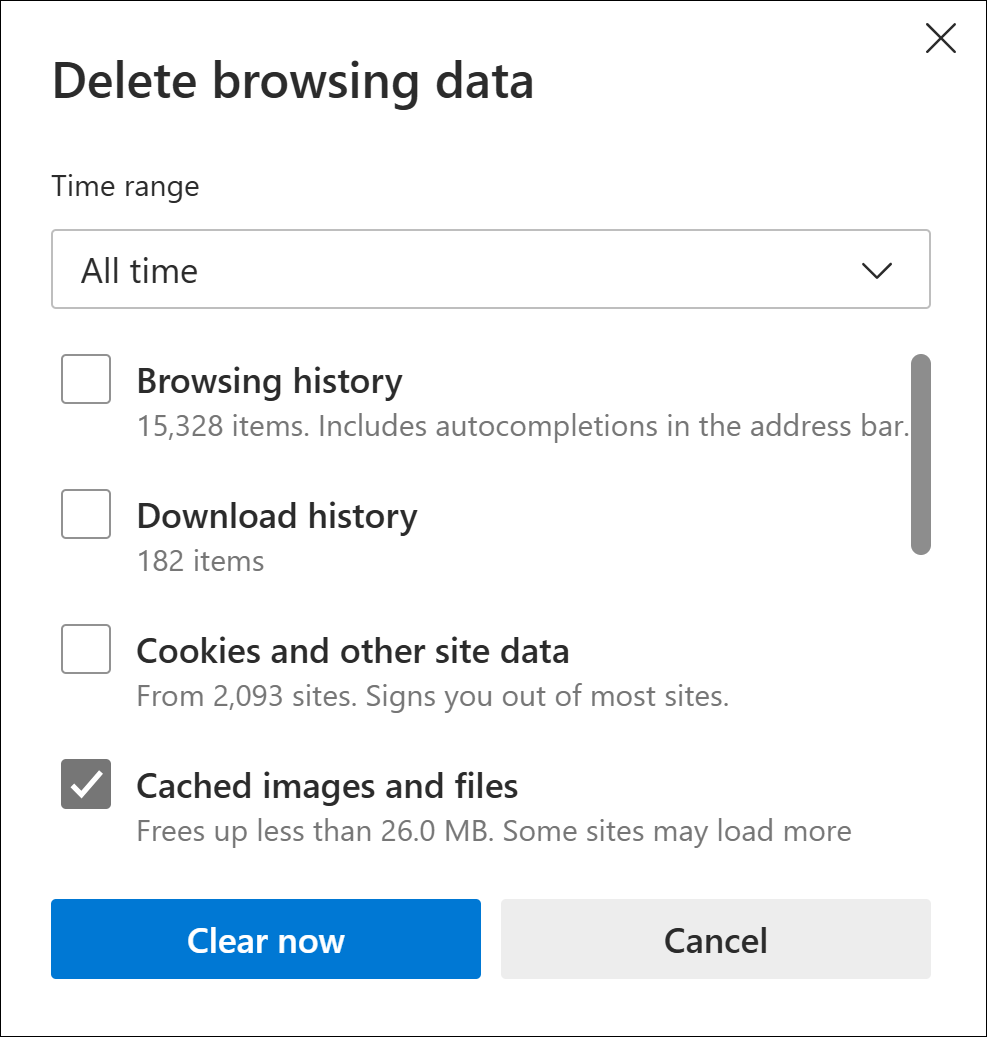
Reset Site
Like browsers, MFO Premium temporarily stores data on your device to increase responsiveness. MultiSearch, for example, retains downloaded data each time a search is conducted for a new Display period; thereafter, it no longer needs to reload that data, making additional searches very fast.
To clear the site memory, click the "Reset" link in the Navigation Bar at the top of any site page, shown in screenshot below. Note that logging out of MFO Premium via "Account/Log Out" link is another way to reset the site.
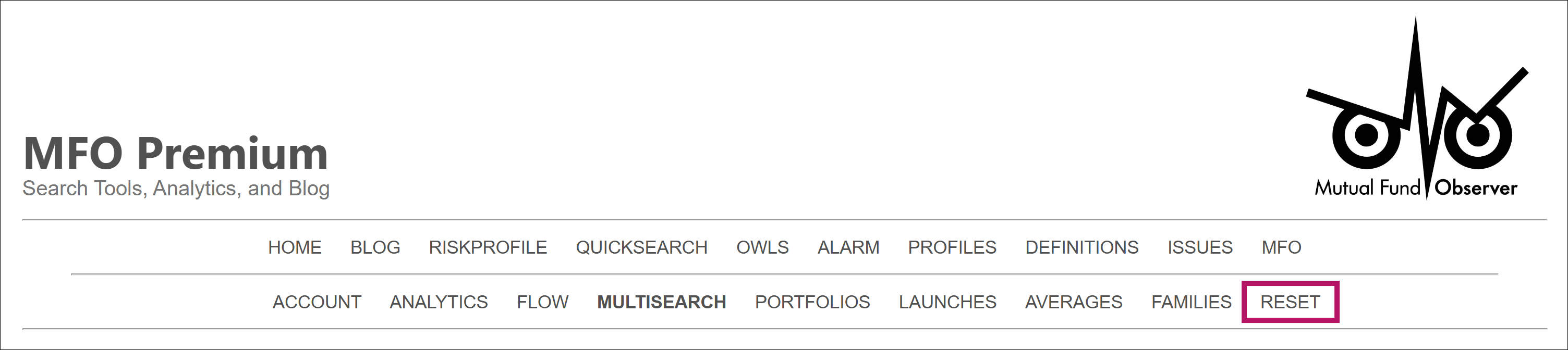
Identify Error
If clearing the cache and resetting the site, as described above, does not fix an issue, you may have uncovered a programing error or "bug."
To resolve, please email (admin@mfopremium.com) with as little or as much info as you deem appropriate. We will respond soonest. If you care to look under the hood, try holding the Ctrl+Shift+i keys simultaneously to view the developer "Console." Any error(s) will be highligthened in red.
For most site feedback, whether it be reporting an issue or suggesting an improvement, your subscription will be extended, our custom.
Clear Cache
Internet browsers, like Chrome and Edge, temporarily store images and other data on a user's device (desktop, laptop, handheld) in a so-called "cache" to increase responsiveness. Basically, once cached, the images and data can be reused without re-downloading from the server.
To clear the cache, users can typically hold the Ctrl-Shift-Delete keys simultaneously and a "Delete browsing data" panel should appear, like the one shown below. Look to check the option for "Cached images and files" versus say cookies, then hit "Clear now." If the Ctrl-Shift-Delete shortcut does not work, try this helpful link to manually clear cache for various browsers and operating systems: Clear Cache Manually. Note that restarting your device is another way to clear cached images and files.
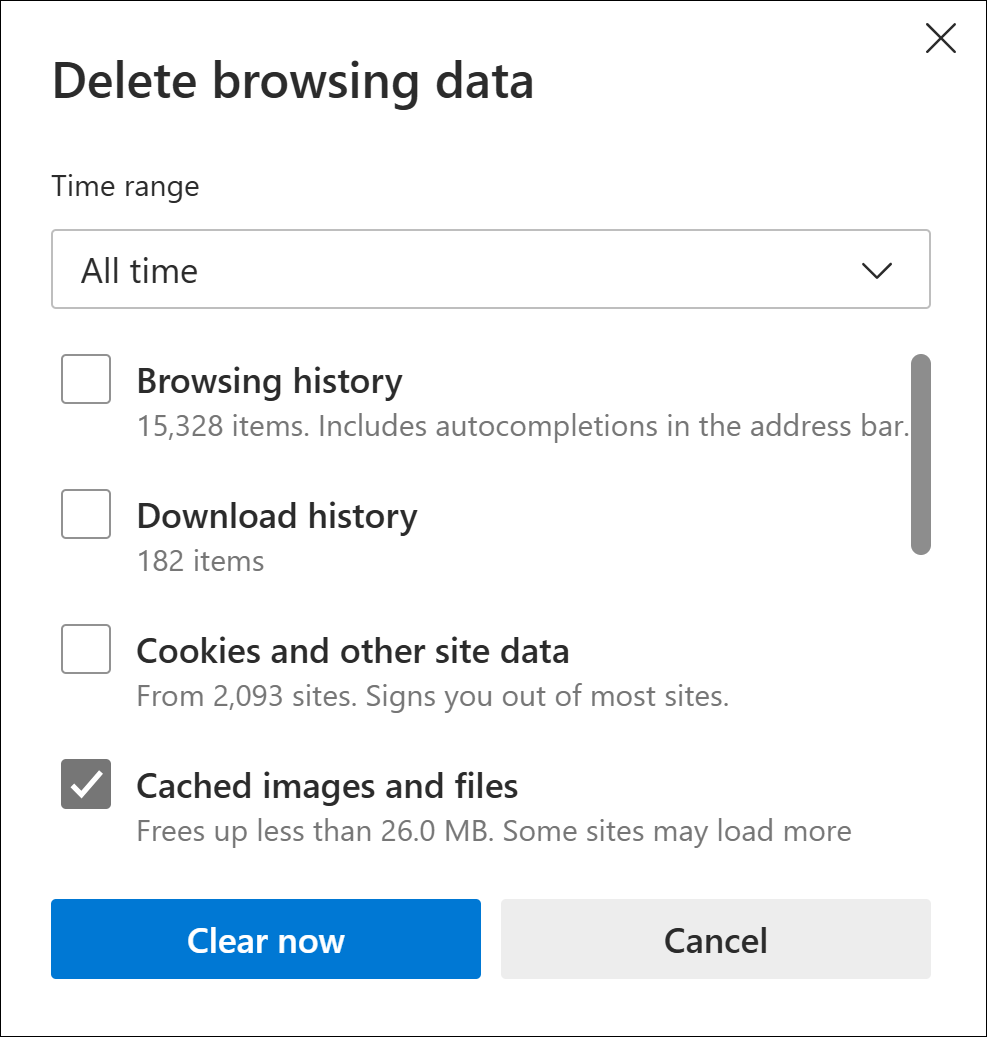
Reset Site
Like browsers, MFO Premium temporarily stores data on your device to increase responsiveness. MultiSearch, for example, retains downloaded data each time a search is conducted for a new Display period; thereafter, it no longer needs to reload that data, making additional searches very fast.
To clear the site memory, click the "Reset" link in the Navigation Bar at the top of any site page, shown in screenshot below. Note that logging out of MFO Premium via "Account/Log Out" link is another way to reset the site.
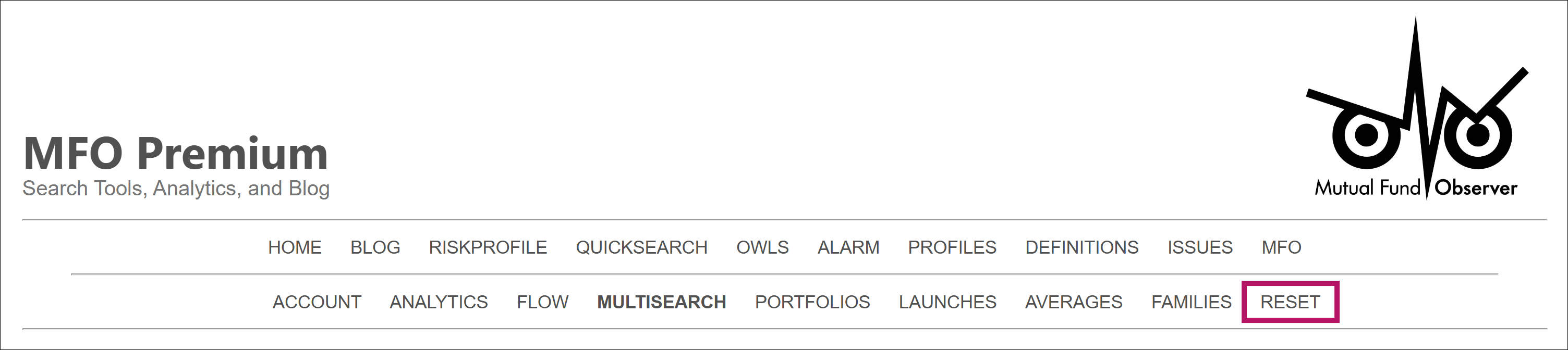
Identify Error
If clearing the cache and resetting the site, as described above, does not fix an issue, you may have uncovered a programing error or "bug."
To resolve, please email (admin@mfopremium.com) with as little or as much info as you deem appropriate. We will respond soonest. If you care to look under the hood, try holding the Ctrl+Shift+i keys simultaneously to view the developer "Console." Any error(s) will be highligthened in red.
For most site feedback, whether it be reporting an issue or suggesting an improvement, your subscription will be extended, our custom.
MultiSearch found funds meeting your criteria, exceeding fund display limit. Only first funds with highest APR will be displayed. Or, you can narrow search with additional criteria.
Compare can be performed on 1 fund minimum and 12 funds maximum. Either refine search or select rows accordingly.
Correlations can be performed on 2 funds minimum and 12 funds maximum. Either refine search or select rows accordingly.
Fund limit for this analytics tool is . Either refine search or select rows accordingly.
Fund limit for this analytics tool is . If search is completed, select rows from results table below; otherwise, complete the search.
Please select rows you wish to delete (by clicking on them) before hitting Delete button.
Please select up to 100 rows (funds) to save to Watchlist. Either refine search or select rows accordingly.
Please select evaluation (Display) period.
Your allocation must be from 0% to 100%. Allocation will be divided evenly for any unallocated funds in the portfolio, as applicable.
To save current Symbol selection, please choose a Watchlist to overwrite:
You are about to overwrite the Watchlist(s) below in your profile. To confirm overwrite or to cancel, please select button accordingly:
Your saved Watchlists are different from the ones you are running. To confirm overwrite or run without saving, select from buttons below:
Note: Watchlists can be saved to your profile from the MultiSearch Results page via the Export button. So, a good way to test for candidate Watchlists is to run Search using the normal Symbol input entry or other criteria.
Create a new watchlist or overwrite an existing watchlist with Symbols from current results?
Would you like to nickname the new watchlist now?
Error deleting Watchlists.
Watchlists saved successfully.
Watchlist was saved successfully.
Error saving Watchlists ... sorry. You might try editing the Watchlists. If the error persists, please contact admin@mfopremium.com.
To save current screening criteria, please choose a Search to overwrite:
You are about to overwrite the Search(s) below in your profile. To confirm overwrite or to cancel, please select button accordingly:
Your saved Searches are different from the ones you are running. To confirm overwrite or run without saving, select from buttons below:
Use selected crieria above to create new search? Or, just save existing searches as defined below?
Would you like to nickname the new search now?
Error deleting Searches.
Search was saved successfully.
Searches saved successfully.
Error saving Searches ... sorry. You might try editing the Searches. If the error persists, please contact admin@mfopremium.com.
To save current preferences, please choose a Preference to overwrite:
You are about to overwrite the Preference(s) below in your profile. To confirm overwrite or to cancel, please select button accordingly:
Your saved Preferences are different from the ones you are setting. You can cancel or confirm overwrite with buttons below:
Create a new preference or overwrite existing preference based on current settings?
Would you like to nickname the new preference now?
Error deleting Preferences.
Preference was saved successfully.
Preferences saved successfully.
Error saving Preferences ... sorry. You might try editing the Preferences. If the error persists, please contact admin@mfopremium.com.
You are about to overwrite the Portfolio(s) below in your profile. To confirm overwrite or to cancel, please select button accordingly:
Your saved Portfolios are different from the ones you are running. To confirm overwrite or run without saving, select from buttons below:
Error deleting Portfolios.
Portfolios saved successfully.
Error saving Portfolios ... sorry. You might try editing the Portfolios. If the error persists, please contact admin@mfopremium.com.
Sorry, something is wrong ... two failed attempts to read a required datafile. The search tool will keep trying or you can cancel and try again.
If the problem persists, please try reloading or exiting the browser page and then returning to MFO Premium.
If the problem still persists, please contact admin@mfopremium.com to get the issue resolved soonest.
If the problem persists, please try reloading or exiting the browser page and then returning to MFO Premium.
If the problem still persists, please contact admin@mfopremium.com to get the issue resolved soonest.
Funds not found.
Please specify additional criteria.
Please correct entry:
Please correct entry:
Note: QuickSearch covers only Mutual Funds and ETFs, oldest share class.
Note: QuickSearch covers only Mutual Funds and ETFs, oldest share class.
Please correct entry: in
Please correct entry: in
Please limit search to . Eliminate .
names must have a minimum of two letters to search.
Please wait momentarily for MultiSearch to finish pre-loading. Search will then launch automatically.
This nickname already exists. Please choose another nickname.
// new approach to column selection ... 12jun21
Please select at least one column group.
Update saved Preference before conducting new search?
